Its very easy to setup and using any service provider’s GPRS service in PC/Laptop.In this tutorial I am using following things:
- Nokia N80 Handset (With Data Cable)
- Ufone SIM (It has Unlimited Internet Package)
- Nokia PC Suite
Important! Don’t activate or try using this until you have any package (better with unlimited data) otherwise it will empty your mobile pockets 😀
Configuration: You should have GPRS/EDGE enabled on your connection (SIM) and make sure GPRS settings are properly installed as a default.Also your data cable or bluetooth drivers are installed in your PC.
1 – Launch Nokia PC Suite and Click on Connection icon in the first row.
2 – Now click on Settings (wrench) button.
3 – From the drop down list select your described Modem, here mine is Nokia N80 USB Modem
4 – Check the second option Configure the Connection Manually and click on Arrow
5 – Its very important point.In Access Point field type following according to your connection type
- If you are postpaid customer then type ufone.internet
- If you are prepaid customer then type ufone.pinternet
- If you are using Umail then type umail.internet
- Username can be blank or type just ufone
- Password can also be blank or type ufone
Type in the fields according to your desire and click Next.
6 – Now click on Connect to establish GPRS connection.
7 – After successful connection it will display you Connected message.



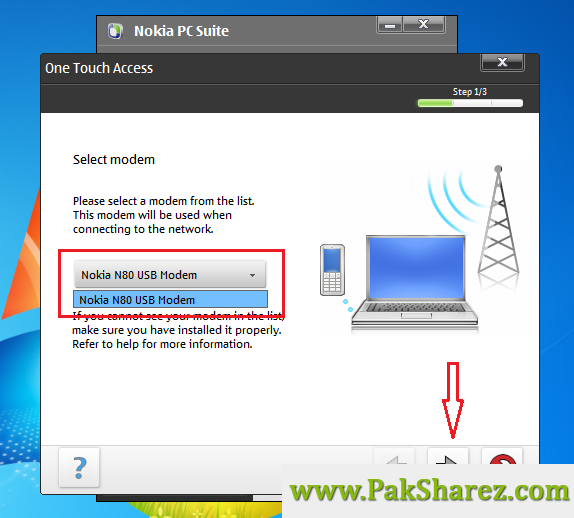




internet sitting laptop
Thank You for this great tutorial with explanation 🙂